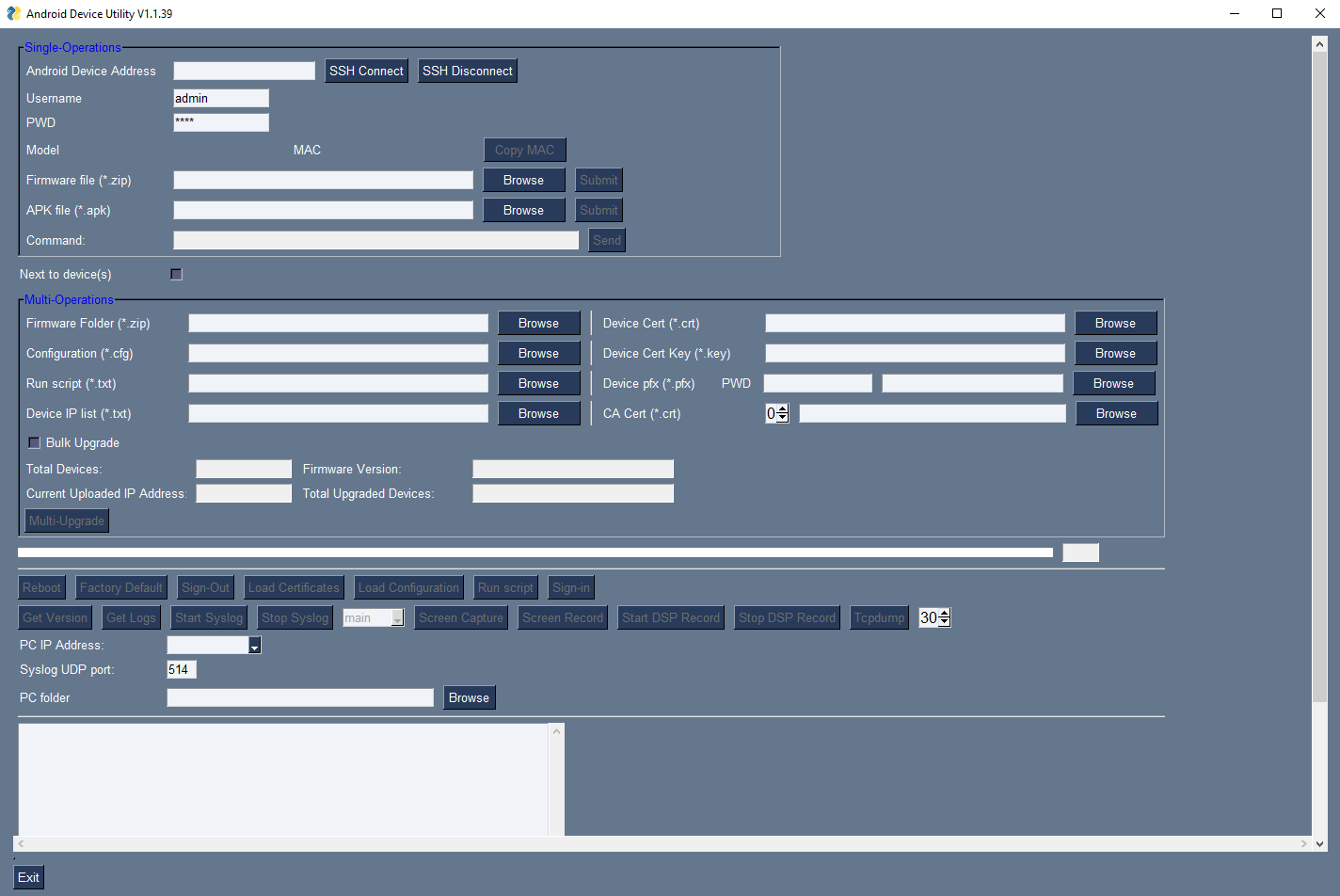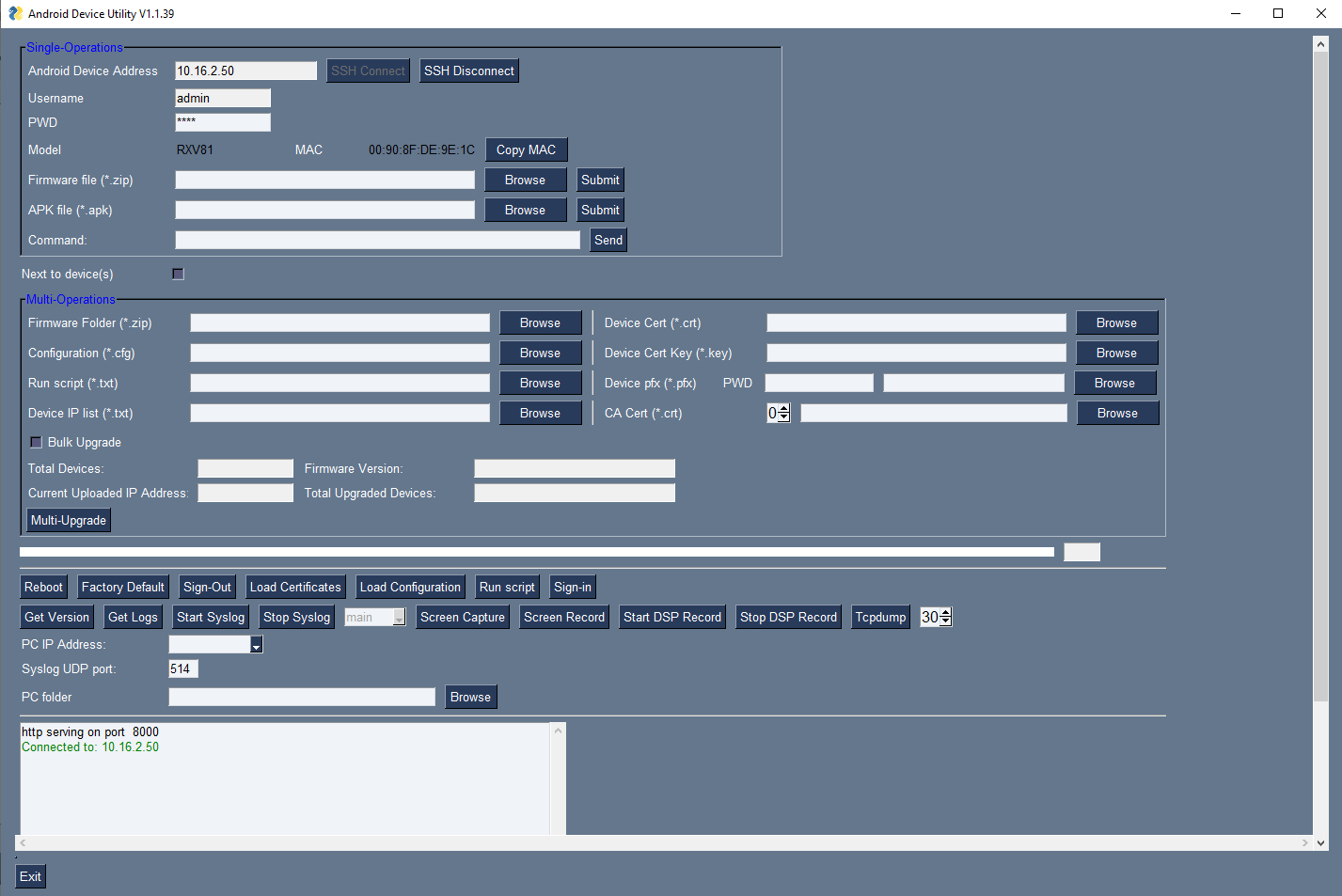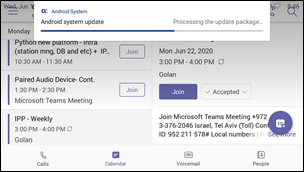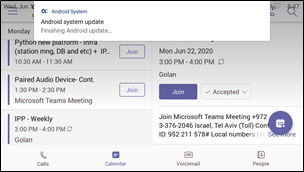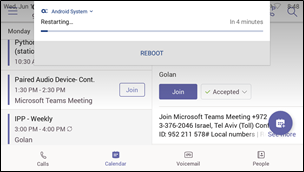Updating Phone Firmware Manually
AudioCodes' Android Device Utility allows network administrators to manually update a phone's firmware.
|
●
|
Firmware downgrade is blocked as of version 2.3.453 to prevent a possible race condition between Microsoft TAC and AudioCodes’ OVOC | Device Manager. |
|
●
|
After an upgrade is completed and the popup of 'Reboot now or Later' appears, wait for about 30 seconds before pressing the Reboot button.
|
|
➢
|
To manually update a phone's firmware: |
|
1.
|
From the PC's Start menu, select the app icon or click the application's exe file in the folder in which you saved it. |
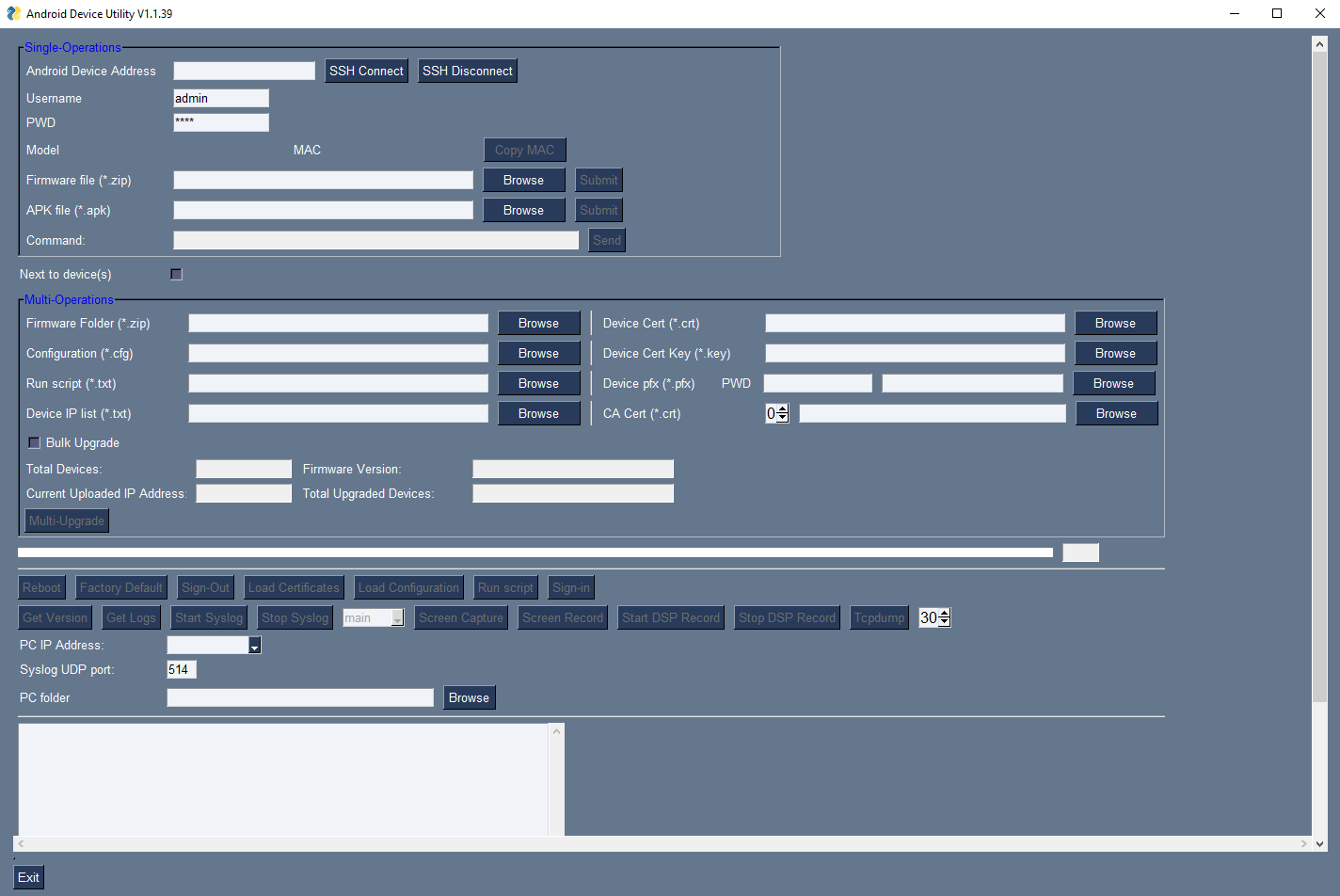
|
2.
|
In the 'Android Phone Address' field, enter the IP address of the device . |
|
3.
|
Click SSH Connect; a connection with the device is established. |
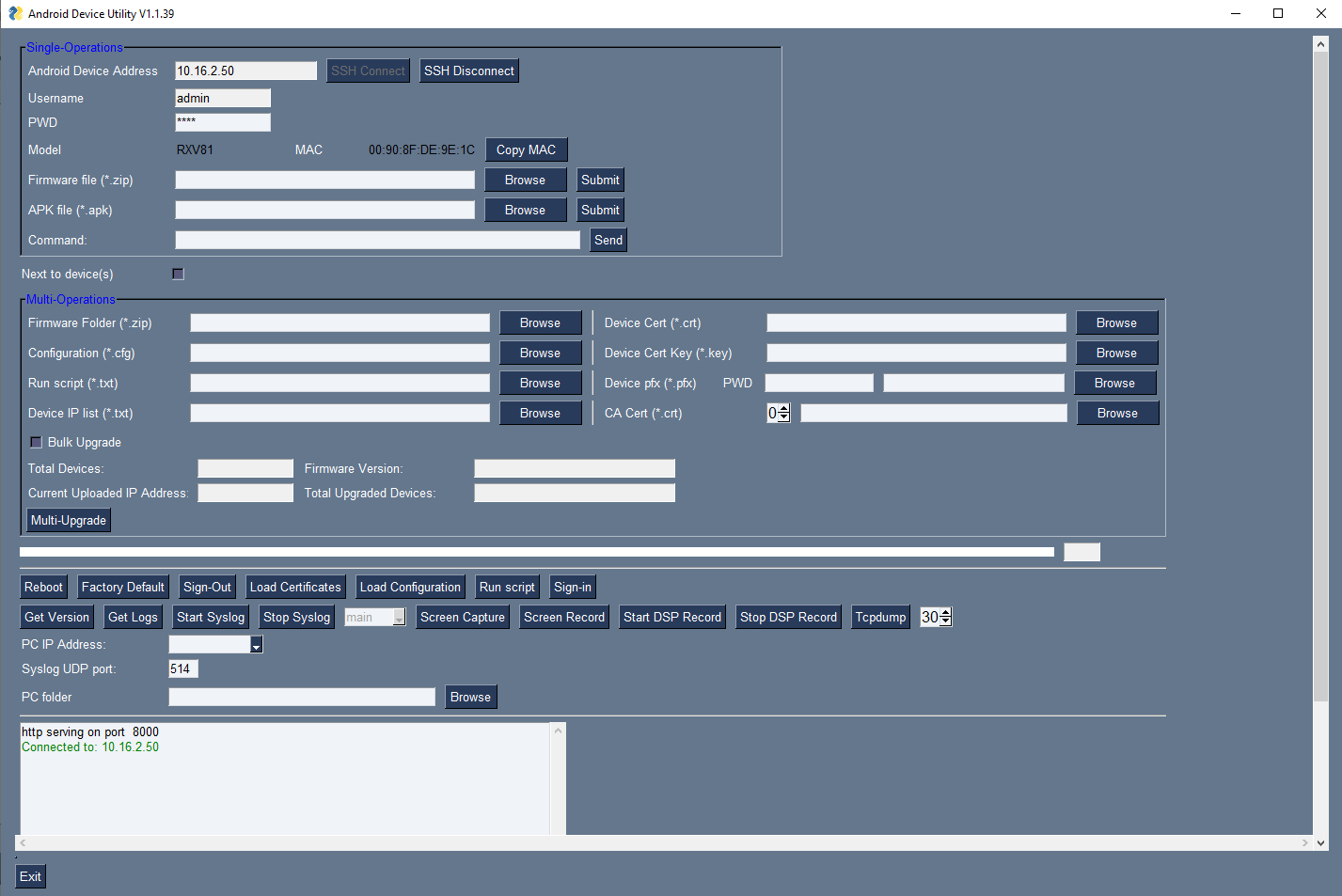
|
4.
|
Under the 'Single Operations' section of the screen next to the field 'Firmware file', click the Browse button and navigate to and select the candidate image file. |
|
5.
|
Click the Submit button; a firmware upgrade process starts; the phone is automatically rebooted; a notification pops up when the process finishes. The phone notifies you that it's being updated and rebooted. |
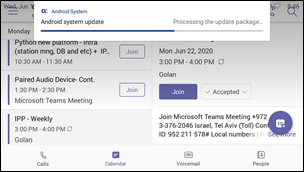
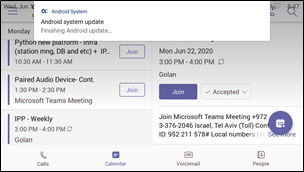
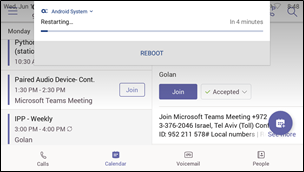
The above is also displayed when the phone is upgraded remotely from Microsoft Admin Portal or from AudioCodes' Device Manager.